The Quickest, Easiest Way to Create a DivX AVI for DVP642
Picture Settings
Clicking the Picture Settings button opens a window presenting a still shot from your source and three controls for configuring the look of your video.
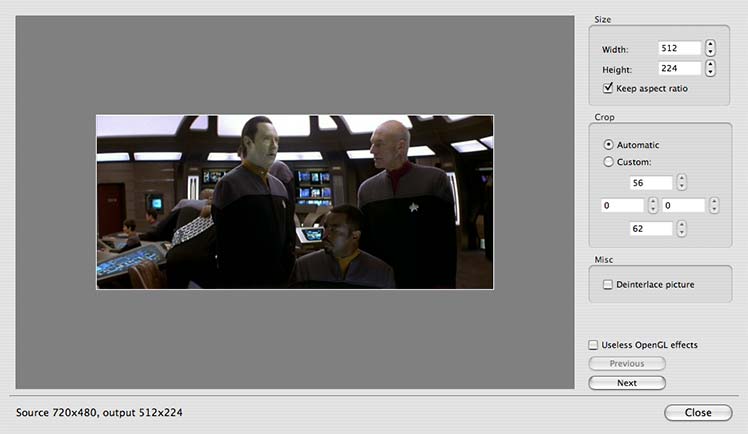
Size
This panel controls the resolution of your output video, defaulting to the dimensions of the source. The arrows allow you to resize the video, however, you can only make it smaller. Handbrake does not enlarge the video from the source (technically, the Handbrake Command Line Utility will do it, but that’s outside the scope of this article).
Because the aspect ratios of video can vary (1.85:1, 16:9, 4:3, etc), it’s best to adjust the size by width; the height will be set automatically if you keep the Aspect Ration box checked. The DVP642 can handle a number of resolution widths, including 720 (DVD), 640 (VGA/roughly television), 576, 512, 480 (SVCD) and 320 (VCD). The size you choose will impact a number of playback factors.
I have an analog TV (not HDTV) and I know these settings will work. If these settings do not work on an HDTV-compatible set, fiddle with them until you get satisfactory results (and if you would be so kind, please post those results in the comments).
Choosing an appropriate size can be a complicated matter. The basics are simple, though. Larger resolutions require higher bitrates to maintain quality. Thus, at smaller resolutions, quality can be maintained at lower bitrates. Of course, quality is a subjective measure, but take a look at these screen shots:


Both of these high-motion, high-contrast images were encoded at 700kbps using FFmpeg. The top image is the native DVD resolution of 720. The bottom is reduced to 512. At 700kbps, neither image is going to look spectacular, but as you can see, the macroblocking is much more prominent in the larger version.
I’m going to come out and say it: if you watch your DVP642 on a standard NTSC analog TV of ~30 inches or fewer, set your resolution to 512. The picture will display just fine on your screen and you’ll have the added bonus of fast performance from Handbrake. That’s right; the smaller your resolution, the faster Handbrake will encode it.
An exception to that rule, though, is animation. Animated content gets cruddy fast as resolution width goes below 576.
If those guidelines don’t produce acceptable quality for you, feel free to bump up the size. Just keep in mind that you’ll probably have to increase the bitrate along with it.
Crop
Here’s a setting you can leave alone. Handbrake will automatically remove black bars and borders from your picture. There’s no need to waste precious bits and bytes encoding them. The DVP642 will add them back when you view the video on screen.
Misc
This panel has a single option: Deinterlace picture. Each frame of a video picture is made up of an even and odd field. When the two fields are combined, the result is increased smoothness of video and reduced flickering. However, interlaced video can be a problem when played back from an AVI on the DVP642.
Click the Next button a couple times. If you see prominent scan lines in the preview, definitely click Deinterlace. If no scan lines are visible, then leave it unchecked. Deinterlacing video will slow down the encoding process.
Quick tip: television programs will almost always need to be deinterlaced.
With everything properly set, click close.
Double check your settings in the main window. If they look good, then click Rip, and you are on your way to creating an AVI that will play on Philips DVP642. Stay tuned and we’ll take a look at the performance of Handbrake while accomplishing this task.
Pages: 1 2
5 Responses to “The Quickest, Easiest Way to Create a DivX AVI for DVP642”
1 Handbrake: let’s talk performance: Mac DVP642: Guides for creating AVIs for Philips DVP642 using a Mac 21 August 2006 @ 9:23 pm
[...] In my last post, I laid out, step by step, the process to create a DVP642-compatible AVI file using Handbrake. Now let’s talk about performance. [...]
2 Chris 20 October 2006 @ 4:19 pm
Excellent guide … I’ve been wracking my brain and burning up coasters that are unable to burn on the player. Hopefully we’ll get some good results with this info in hand!
3 k 13 November 2006 @ 5:21 pm
Has anyone tried creating an mp4 file using handbrake and playing it? Is it better quality than the .avi file?
4 Mac DVP642 17 November 2006 @ 6:05 pm
If you’re asking about an MP4 file for the DVP642, the article does mention that the player doesn’t support the format. AVIs only I’m afraid.
But if asking about MP4 vs AVI in general, Handbrake’s ffmpeg AVI and MPEG-4 MP4 look about the same to me. Colors are a little more saturated on the MP4, but the compression artifacting is about the equal (with a slight edge to the AVI).
5 Jody 7 June 2007 @ 9:21 am
Handbrake does not copy my entire movie. The movie is in the NTSC format. Can someone tell me what’s wrong.